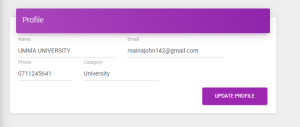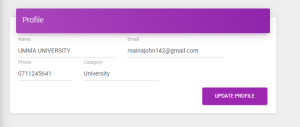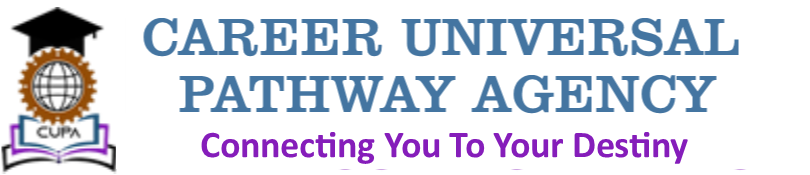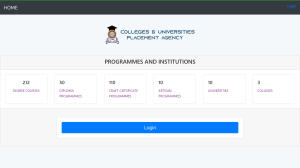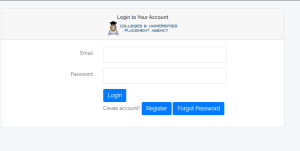Website User Guides
Registration
Registration to the platform is free. Students can have access to some information without registration by clicking here or by visiting www.cupa.co.ke
For college placement applications, a student should first login to the system. The following is a guide on how to register and login.
- Click here or visit www.cupa.cupa.co.ke

- Click on login and enter your registered email and password

- If you do not have an account, click on register and fill the fields appropriately.
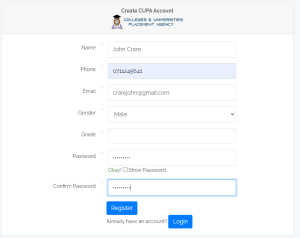
After you register successfully, login using the email and the password you have set.
Successful login should take you to this page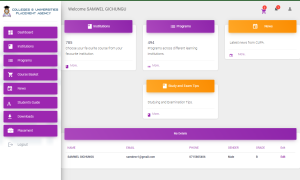
Institutions
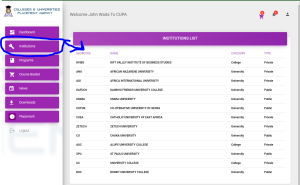
You can click on any institution to see the courses offered in the institution
A click on any program will open the program’s details.

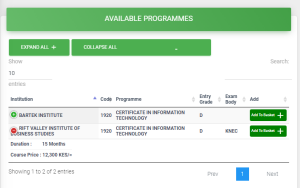
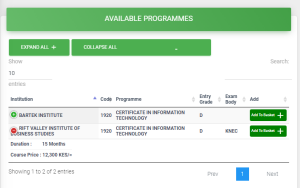
A click on any program will open the program’s details.
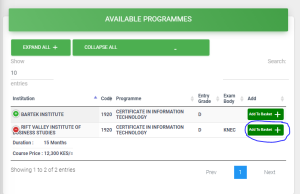
Programs
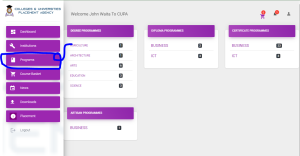
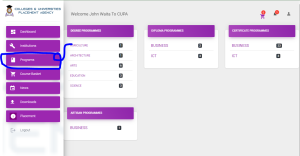
The programs section outline the different programs available grouped in their categories.
A selection of any program category will output the programs in the category and the different institutions offering the programs as shown below.
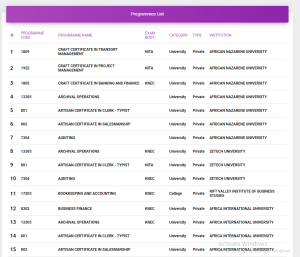
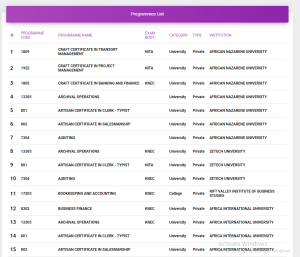
You may select a program from the list which will display more program details as shown below



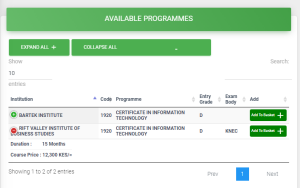
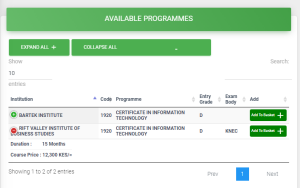
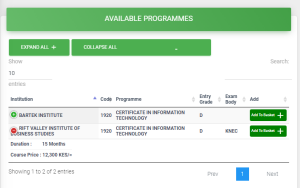
Course Basket
The course basket is a container that holds your wish list for courses. The course basket can hold a maximum of three courses. Courses are added to the course basket before submission for placement.
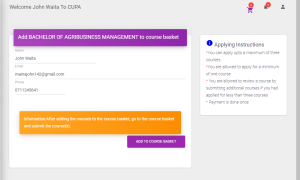
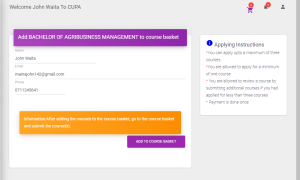
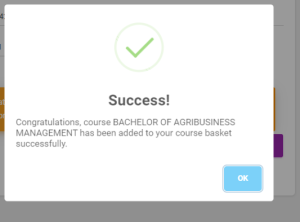
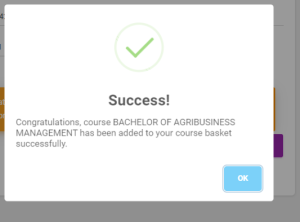
Before you submit the courses in the course basket, you will be require to pay a one off registration fee of ksh 1,000. The amount will be paid through an Mpesa STK Push to your registered mobile number.
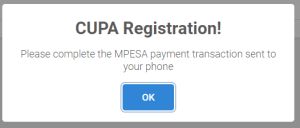
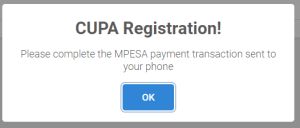
On successful submission of the course(s) placement application, you will receive a text message on your mobile number confirming your application. Feedback for placement is normally sent within 48 hours.
News
On the news section, find all the trending and upcoming news relevant to a student’s life.
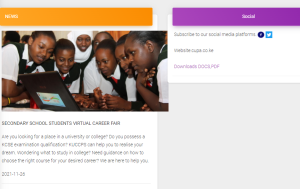
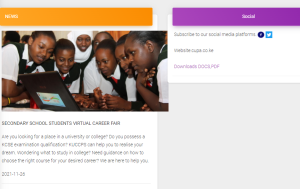
Downloads
The downloads section contains downloadable documents
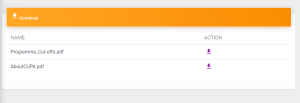
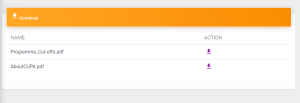
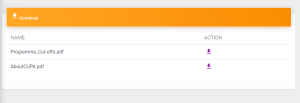
Placement
Once placed for a course in a given institution, you will be able to view the placement details in this section
Institutions User Guide
Registration to the platform is free. Institutions can have access to some information without registration by clicking here or by visiting www.cupa.co.ke
For access to institution’s portal, a student should first login to the system. The following is a guide on how to register and login
- Click here or visit cupa.cupa.co.ke/academicinstitutions
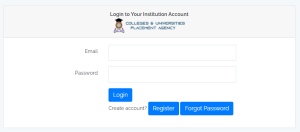
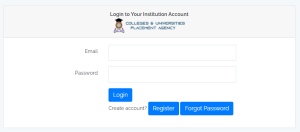
- If you do not have an account, click on register and fill the fields appropriately.
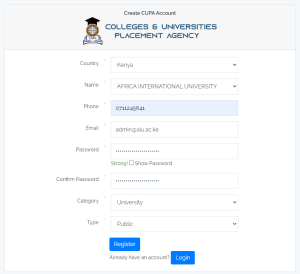
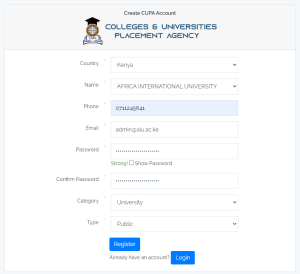
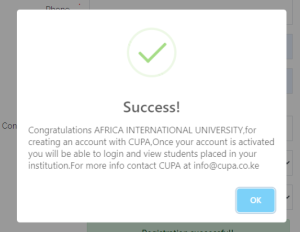
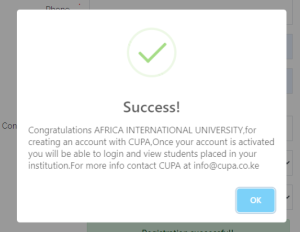
After you register successfully, your account will be inactive until it is approved and activated by CUPA. Activation will be done within 48 hours of registration.
On successful activation and approval of the account, you will receive a text message through the phone number entered during registration to confirm the activation of your account.
You may now login with the credentials created during registration.
Incase of challenges during login or registration, you may reach out to us for support through an email sent to support@cupa.co.ke or sms/call to 0715-116-666
Successful login will take you to the following page
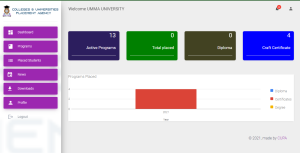
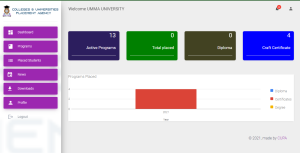
Programs
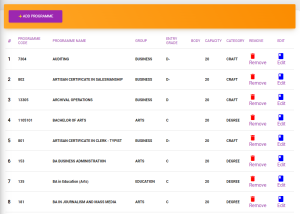
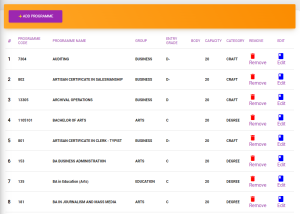
The programs section displays all the programs offered by your institution.
You can use the remove button to delete courses or use the edit button to edit course details.
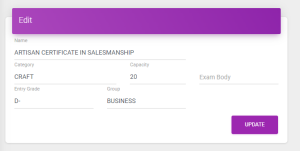
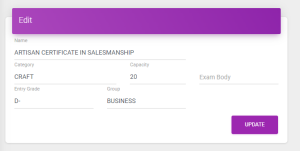
In case you wish to add courses, use the add button above.
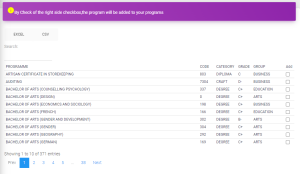
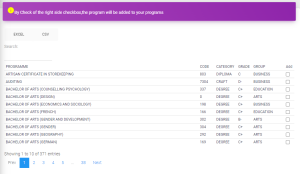
Click on the check button on the right to add a course that your institution’s offer.
Placed Students
Students placed in your institution will appear in this section
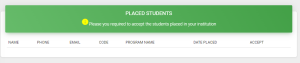
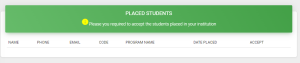
You can export the list of students placed in your institution to either excel or pdf formats.
News
On the news section, find all the trending and upcoming news relevant to a student’s life.
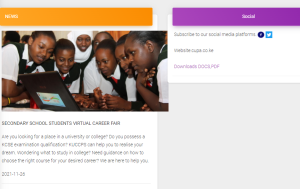
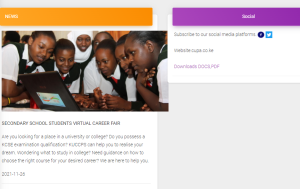
Downloads
The downloads section contains downloadable documents
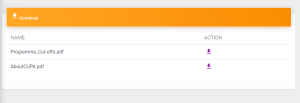
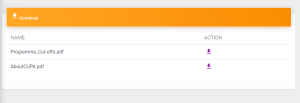
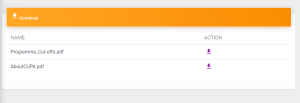
Profile
You can update your registration details in the profile’s section